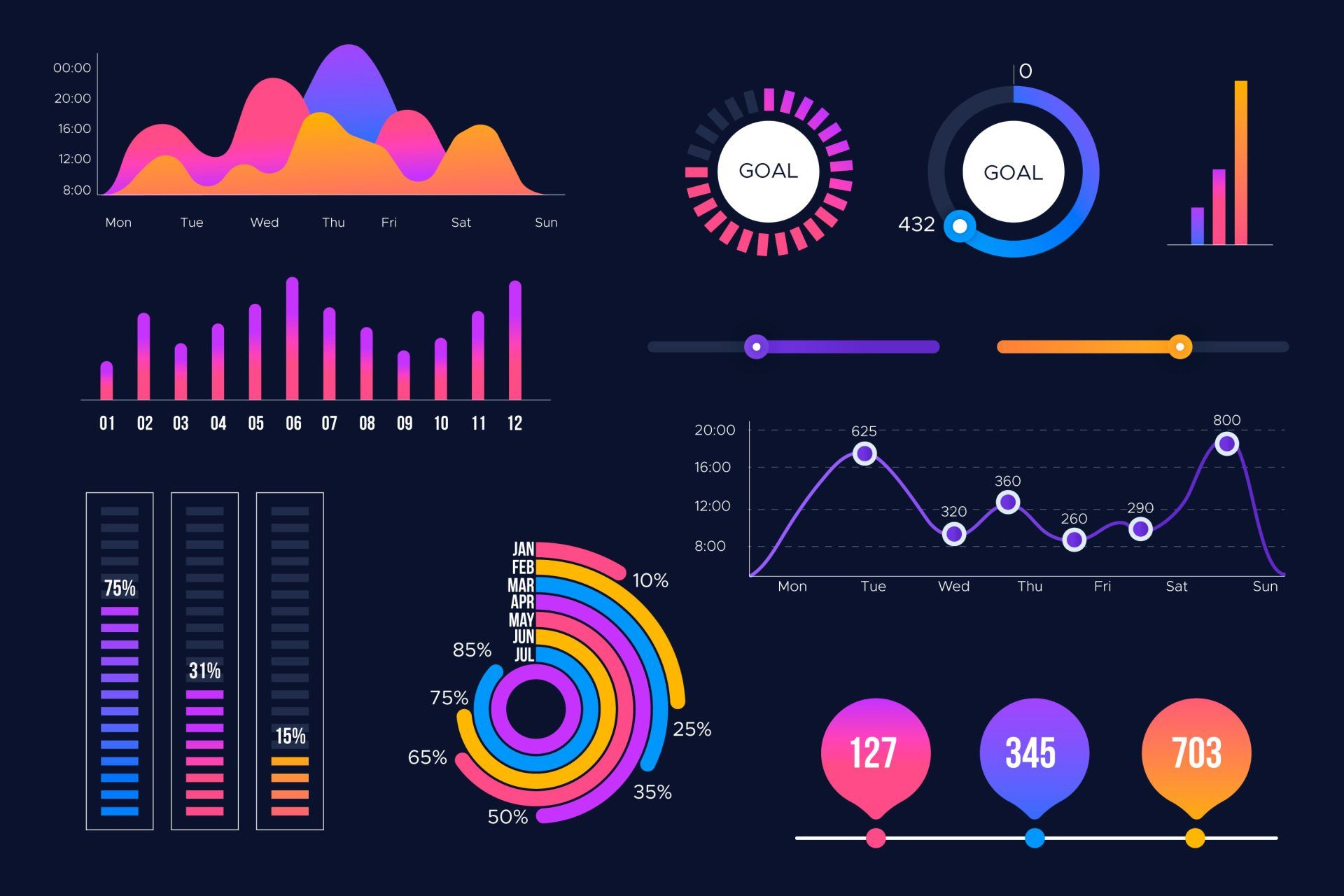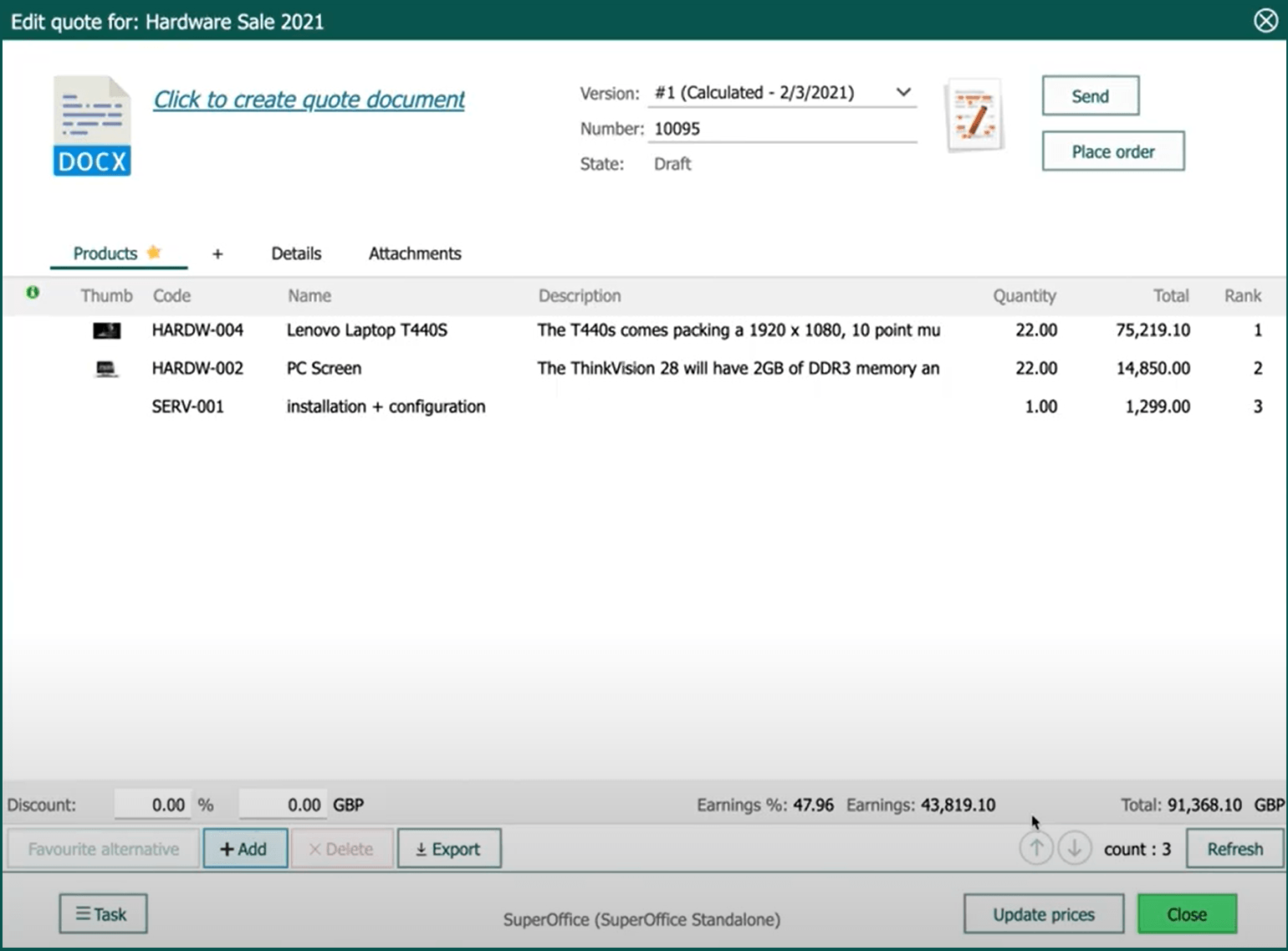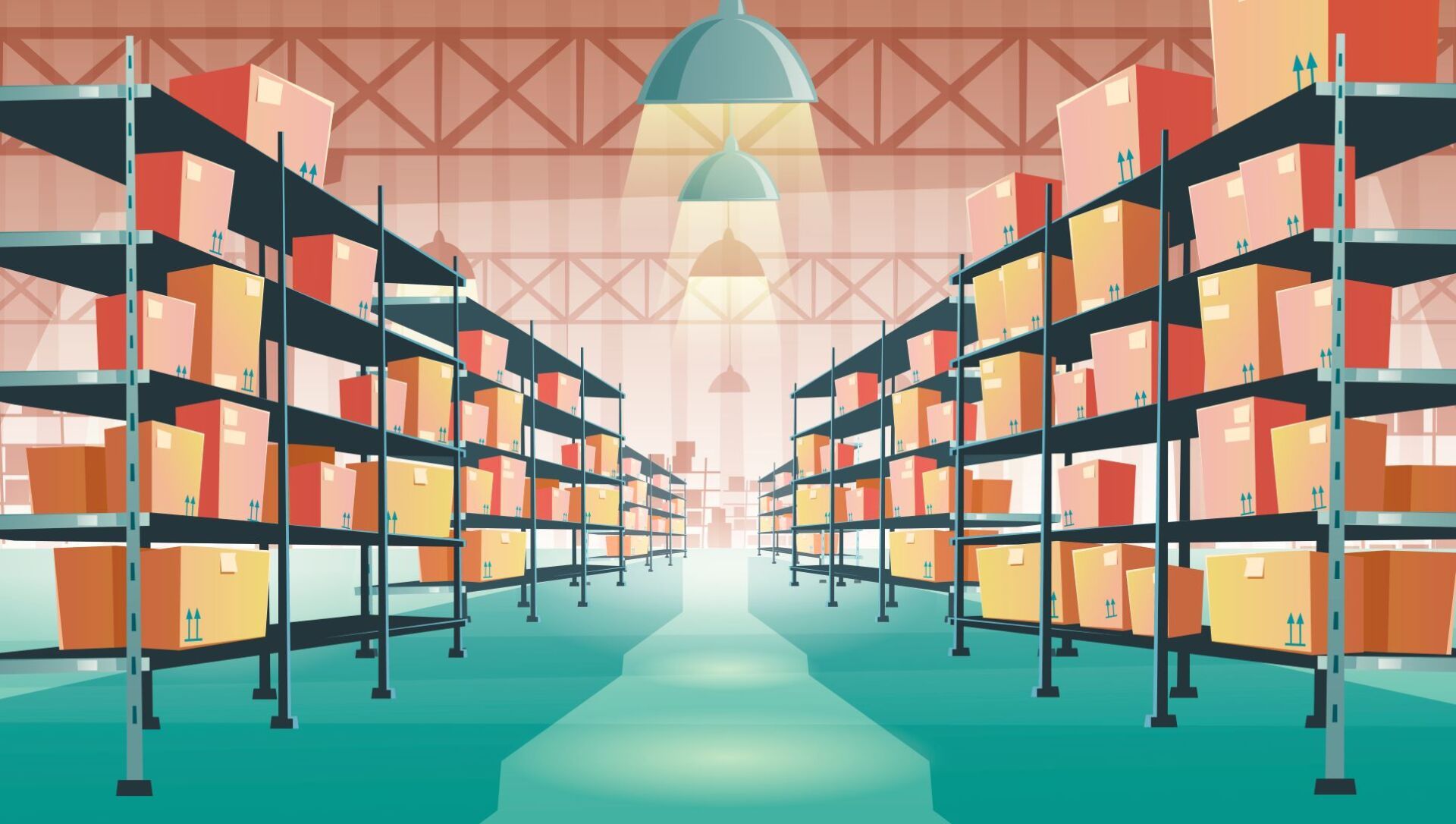A SuperOffice CRM Trilogy
A story about quotes
The business logic for locking Quote versions that users see in the UI, also applies to any of the apps that tries to create or update information in SuperOffice CRM, like DataBridge. This is why we cannot update a Quote version if the state does not allow us. However, we can still create a new version for you if none of the versions are in an editable state. This is exactly what you’ll find when you explore DataBridge for importing quotes.
For those of you that have been paying attention, we still haven’t talked about Quote alternatives. This is the last item from the trinity. And in most cases, you won’t notice this one. In the SuperOffice CRM UI, alternatives need to be explicitly enabled before you can use them. It is used to offer alternatives to the primary products or services that you offer your customer. The primary alternative is used to calculate the quote amount and is used in the forecast. The alternatives can be used in the offer document. It may list the alternative products in the same way you show the products from the primary alternative.
Every Quote version has at least one alternative. If you don’t see the options to create alternatives in the SuperOffice CRM Quote UI, that is the primary or favorite alternative that is responsible for storing the product details, pricing and discount details. DataBridge takes care of the alternatives for you. If your wish is to import more than one with each quote, just make sure you have a unique name for every alternative in the import file. That will do the trick.
More background on the import of products and price lists will come soon.[Update:
The Price is Right]
Share this post