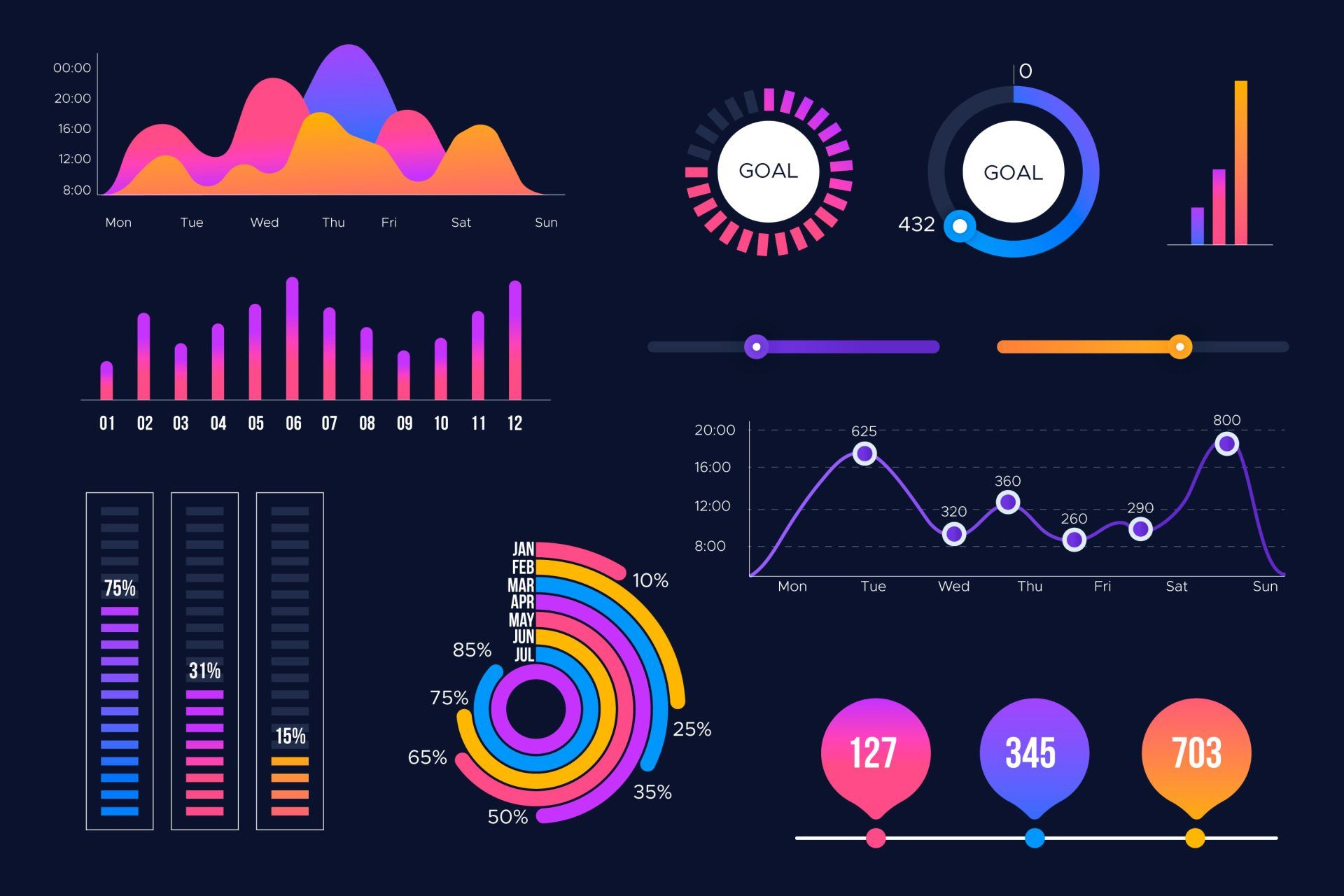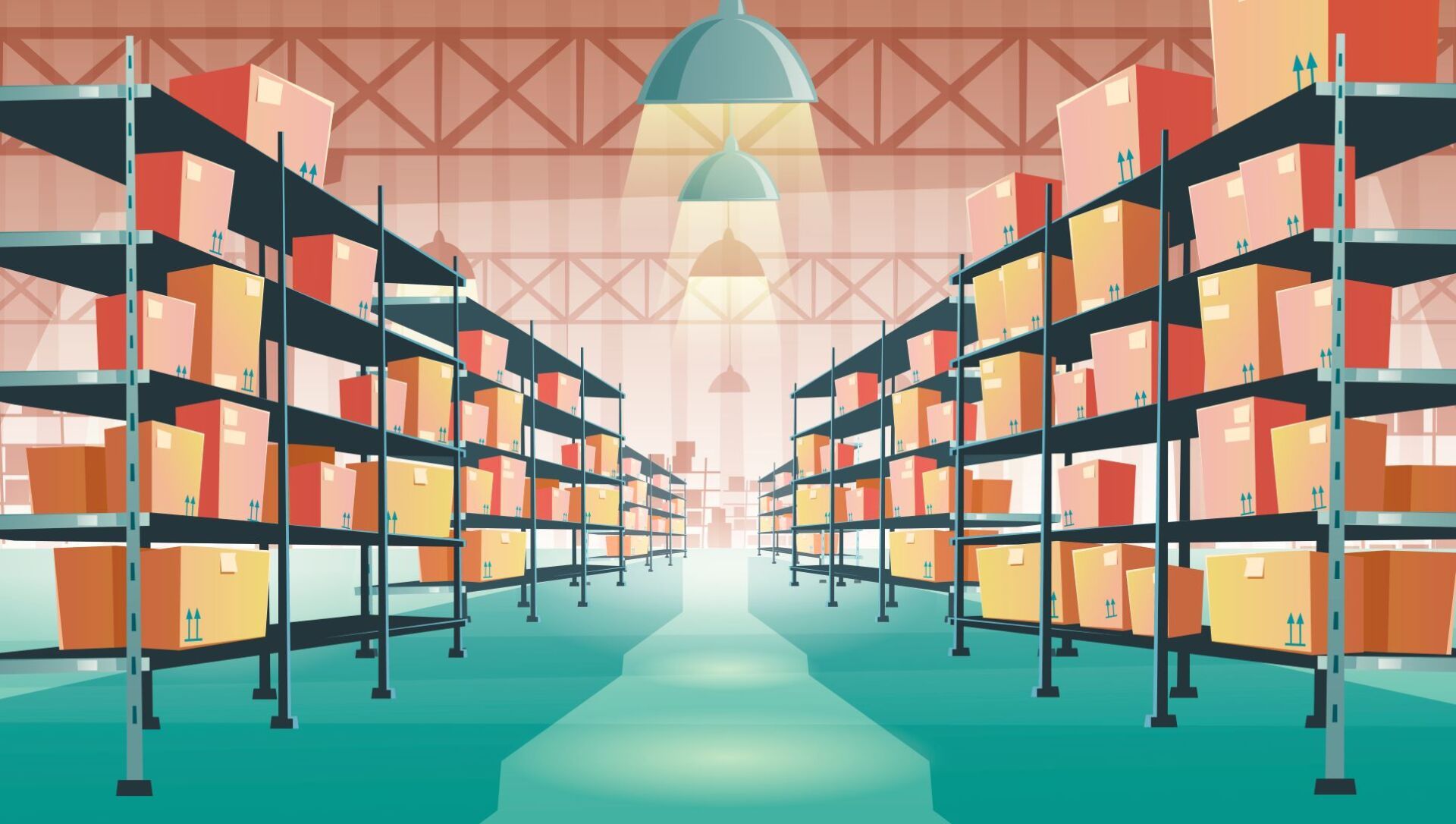Check what's new
It all starts with quality
In every company new companies and contact details are entered daily. You do your best to instruct your colleagues to ensure all data is checked and double checked before it is entered. And you try to set up your CRM platform so that the user is guided while editing that person card or creating that new company card.
In practice, your colleague creates the person card while he is on the phone and updates that company detail while talking to another colleague about what gives for lunch. That means not with full attention and probability to make a mistake or two.
What are the options here? Are you going to enter all the data for them? You are already short on time. So that's a no. Can you approve the data after they entered it? Hmm... that sounds much better. Let's set that up in a way that is efficient and convenient. And most important: so that you will not forget!
The first step would be to create a dynamic selection in SuperOffice that holds all new and updated companies. Or one with persons. Pick the one you need. It's very easy to use the DataBridge feature to fetch the latest and updated items from the selection. So in the end, all you need to do is create a dynamic selection with all companies that you want to see in your 'checklist'. In some cases, that is just all of them. In other cases, you might be interested in the ones marked 'customer' or where you are involved as the responsible.
Ready for the next step?
Now we create a profile in DataBridge that uses the newly created selection as the source. You can add any field you like to the Excel file it will make and email to you. You can even include the colleague's name that lastly edited the details or a link that opens the company card in SuperOffice for you.
Set it up to mail you at any convenient moment, like every Monday at 10.00.
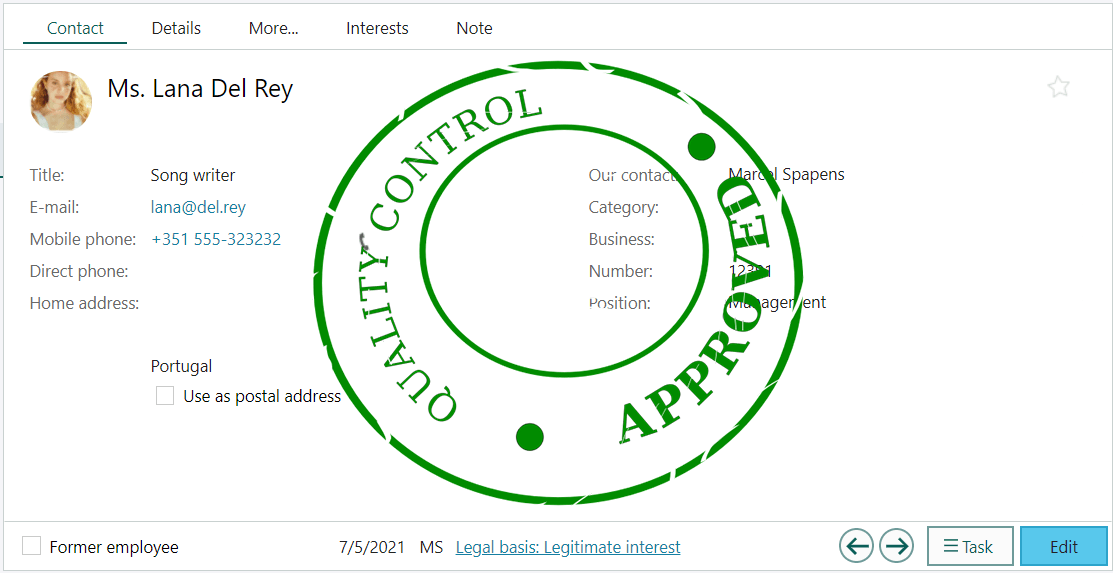
Share this post