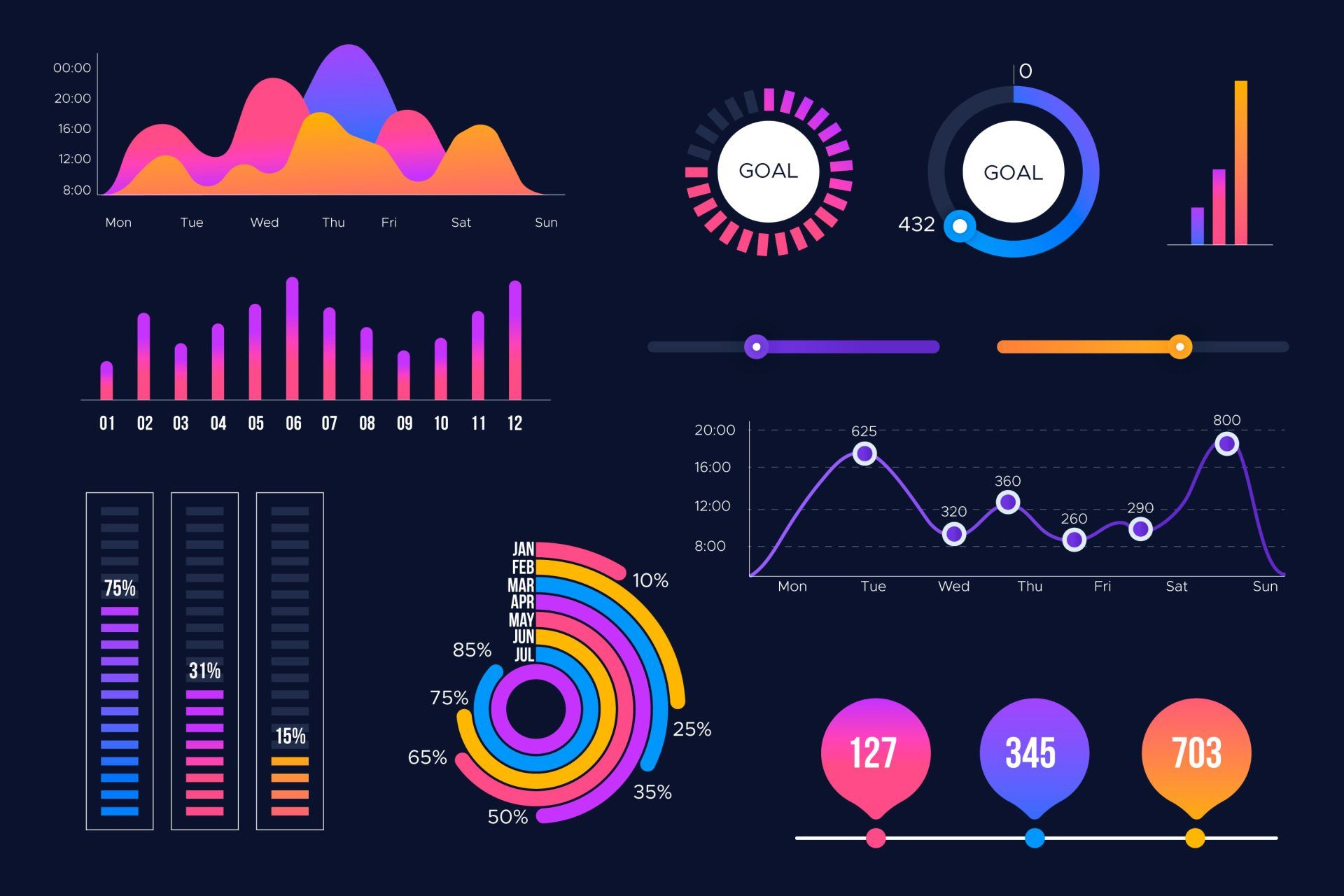Store more of your favourite data
More, more, more
Extra storage. Don't we all need that? It's incredible how we hold on to physical and digital stuff that we don't use for ages. Until we find it -while cleaning up- and we express nostalgic feelings about the item. Then we stow it away for another five years, and the story repeats.
That's not always how it goes, of course. Sometimes we need that extra space to make sure we can quickly reach the items that we use regularly or that digital file that we open and edit several times per month. And if we need such storage, it is good to know that searching for items is unnecessary. You always know where to find it.
Similar to this, SuperOffice can create such extra storage in the shape of new tables. The tables can store information about all kinds of objects. These objects can be completely separated from a SuperOffice object. However, there is also an option to link the new information to an existing SuperOffice object, like a company or sale. The bonus is that there are options to show such related data at the linked object.
A few examples will make things more clear for those who have no clue.
Imagine you have a company that leases cars. Create an extra table to store vehicle information linked to the contact card.
Or maybe you own a software company that registers license information with each company. The extra table you create can keep track of such licenses while they are conveniently visible with the SuperOffice company card.
For such additional information, you have the option to enter and edit it manually in SuperOffice. Ask a consultant to create the proper screens, and you are good to go.
In case such additional information is registered in another software, like an ERP or financial system, then you will probably like to import it and update it regularly. Right?
That's what we took care of for you inside DataBridge. In just a few clicks, you can set up a profile to import data into an extra table that you have added to your SuperOffice configuration.
Let's look at the last example where we'd like to register license details linked to a company. For this example, we're going to keep it simple and just register the name and number for each license. We want to register multiple licenses to a single company and daily import the license details from our third-party license database. The license database provides an export with all updated license records, including a unique number that the third party software gives each record and a customer number.
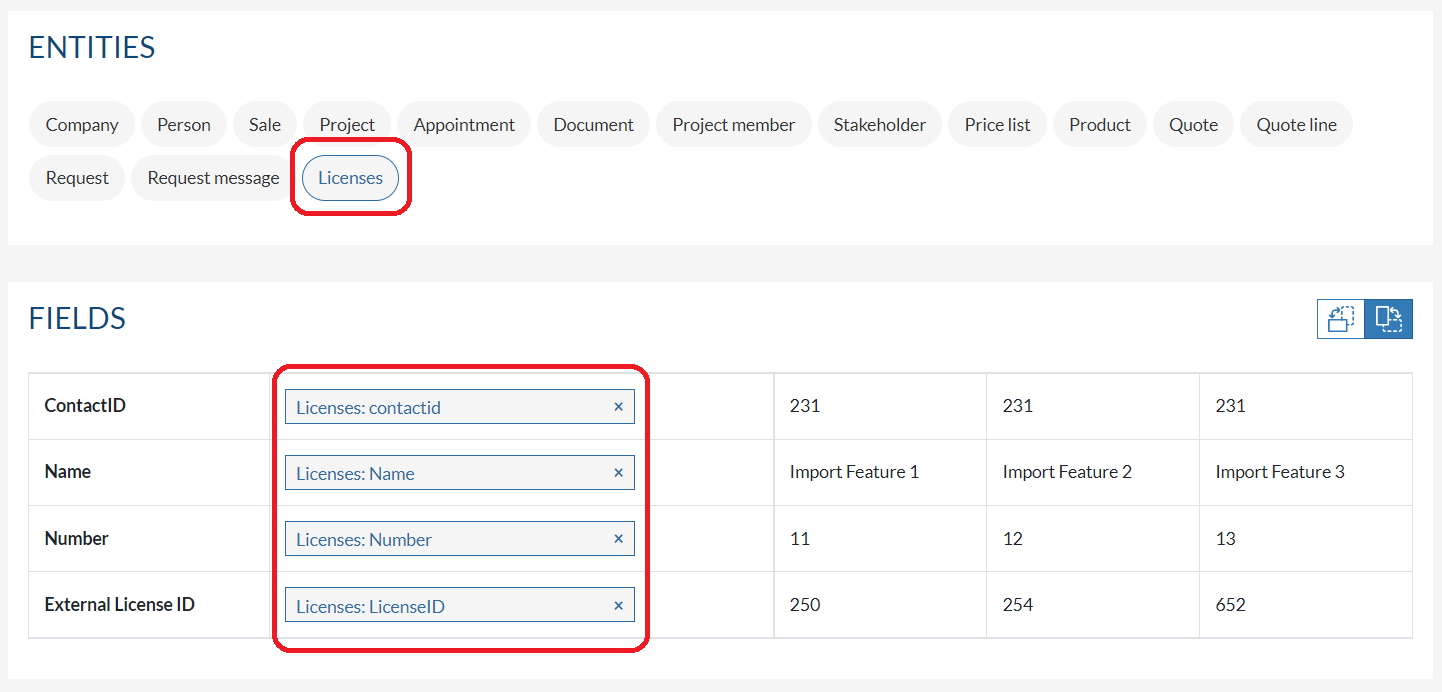
Once the extra table is created via SuperOffice Settings & Maintenance, it appears as an object in DataBridge. After selecting the new object, the field chooser shows the fields you created. It is just a few clicks from that moment to set things up and run your first import.
With a duplicate check on the unique record number we are able to do a daily update of changed records.
See? Without a single line of code you have just added your additional data to SuperOffice. Bravo!
Share this post