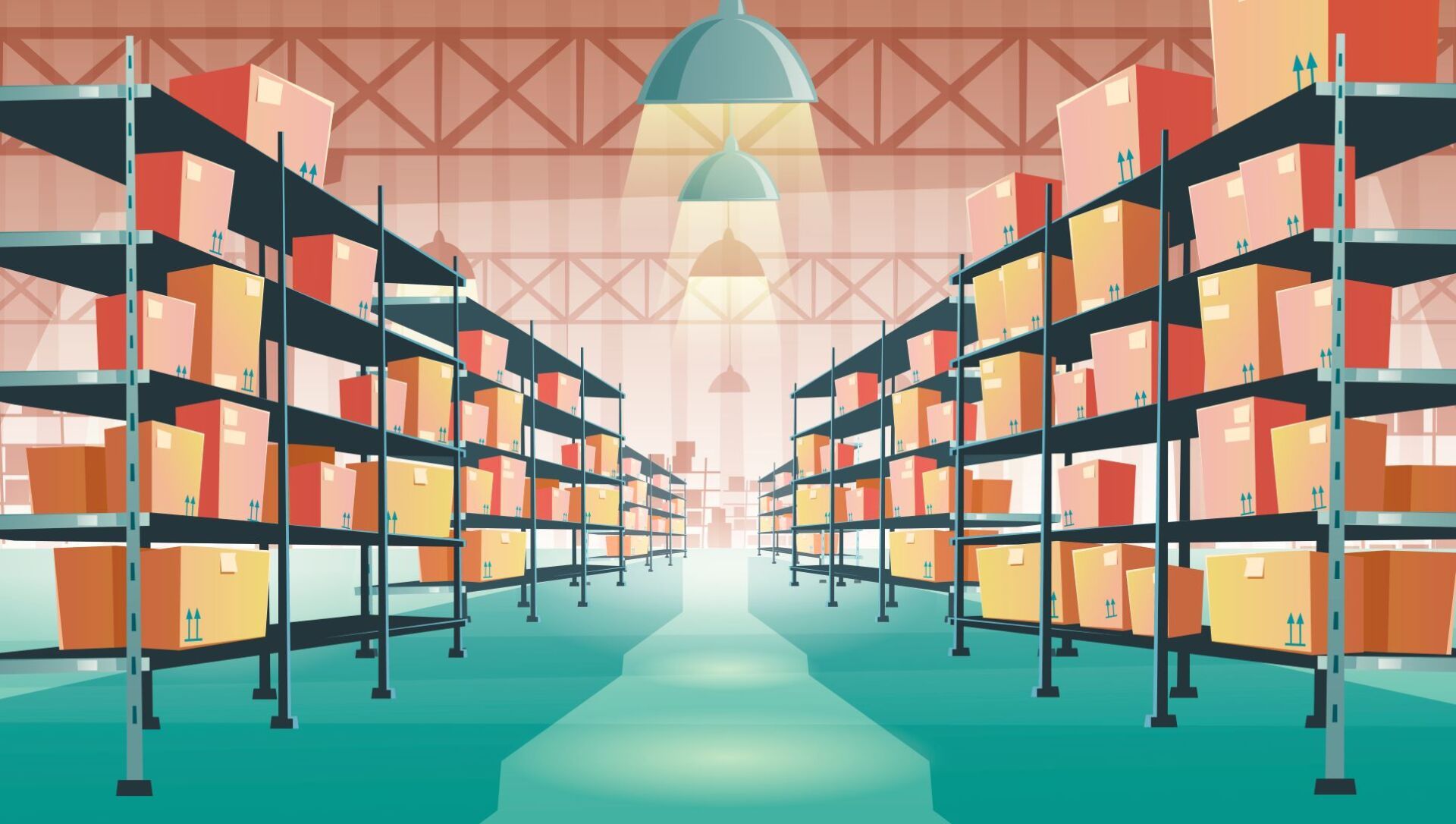BLOG

We all know what the seismic centre of SuperOffice is, right? The activity!
This is where you tie it all together: company and one or more contacts, projects, sales and documents. The core of almost all the CRM processes.
Every registered activity tells a bit about the customer's state, the project's progress or the sale opportunity.

A few blogs ago, I promised that more insights into importing products and pricelists would follow. Well, today is your lucky day.
The standard SuperOffice product registration is set up in a way that each product is linked to exactly one pricelist. It's not possible to have one product definition and multiple prices and currencies linked to that product. It's not that fancy, but it does the trick in most basic use case scenarios of quote creation.

Nowadays, we're all used to federated authentication or SSO (single sign-on). No one wants to remember tens or even hundreds of user names and password combinations. The same goes for SuperOffice users and administrators that also need access to third-party apps. That's why we have integrated SuperOffice Identity -or SuperID for techies- in DataBridge. All you need is a SuperOffice login with administrative access to a SuperOffice tenant. Anyone with such a role automatically has access to DataBridge and can set up profiles and view job logs. But what if you have access to multiple SuperOffice tenants, like consultants or administrators that have more than one SuperOffice environment to maintain? Then you probably recognize the 'Tenant selection' dialogue that appears right after logging in to SuperOffice CRM. Just select the right tenant and we'll log you in to the correct DataBridge tenant. If you wonder if this also works for SuperOffice onsite installations, we have to disappoint you. No is the only correct answer here. The reason is simple: onsite installations don't support SuperOffice Identity. What if you are not a SuperUser? You don't have access to SuperOffice Settings & Maintenance? There is still something we can give you: access to job logs. If you receive emails from DataBridge with information on a succeeded or failed job, the email contains a link to the job log. This log contains information on the results of the job. These logs can be viewed by any SuperOffice user that is not a SuperUser too. Ask your SuperUser to include you in such emails if you are responsible for the results of the jobs.

Wouldn't it be cool if you could create a SuperOffice Selection with data that comes from your ERP solution? If we'd say that DataBridge can take care of that for you, would you believe that? Let's look at the scenario where you and your colleagues use SuperOffice CRM to find and catch prospects, offer them your products and convert those offers to orders. So far, so good. Every order is entered into your ERP solution and produced and delivered from that platform. However, some orders are changed, some cancelled and some end up in your ERP right away, without a quote being sent out to that long time customer. The result is that only your ERP has a 100% view on what customers purchased what products. A batch of your product is not produced according to your standards. Purely hypothetical, of course. You want to reach out to the customers that have received products from that batch as soon as possible. Your ERP solution can produce a list of the customers, including their ERP numbers. Luckily you have that ERP number registered in SuperOffice for every customer. Let DataBridge do some magic and help you to create a SuperOffice selection using that list of ERP numbers. All you need to do is create a profile that imports from that file to SuperOffice. You only need to set up field mapping to the ERP number column. Make sure you set the duplicate match to the field to which you linked the ERP number column, enable the 'Skip if not found' toggle, and enable the 'Add updated company to selection' toggle. Basically, you are updating the ERP number field with the exact same value. That is treated as an update and the SuperOffice Selection is created for those companies.

The Stop sign is a part of SuperOffice's company card for as long as we can remember. It is also underappreciated and can help make users aware of something that needs attention on a company card. As a bonus, you can create dynamic selections to list all companies with the Stop sign active. It can indicate that a particular field is not filled in, for instance. Or a value is below or above a specific value. Or a combination of values just doesn't add up. Whatever the use of the Stop sign might be, in most cases, a user needs to enable or disable the Stop sign. What if you can dynamically determine what the status of the Stop sign should be? Use DataBridge's data transformations to show or hide the Stop sign, based on the values in the import file. The transformation called 'Switch Fields' is going to be your best friend here. Use it to determine the value is one of the fields and let it put a '0' or '1' in the output to make sure the Stop sign is fed a value that it understands. If you are looking for more logic in the chain of checks, feel free to use as much as the 'Find Pattern' transformations as you need. We won't charge you extra for it. Let's look at some examples that could be useful in your next data import endeavour. The goal is always to have an additional column in the output with a '0' or '1' to hide or show the Stop sign. Is an email address filled in? Show Stop if not. Use the Find Pattern transformation to determine if a '@' is in there. That will return a '@' if it is in, or a blank value if it is not in. Use the 'Switch Fields' transformation to output a '0' if the '@' is returned to the output. And a '1' if the value is blank. Is a value in a User Defined Field a real number? Show Stop if not. Use the Find Pattern transformation to determine if the value is a whole number. Return the number in the output. Use the 'Switch Fields' transformation to output a '1' if the output is a blank value. Leave other fields that might return anything empty. This will return a blank value which is interpreted as '0' by the import routine. Of course, these are just some simple examples. There are a lot more scenarios that can be thought of. All of them can lead to better use of the Stop sign. But remember to "think it o-over".

In every company new companies and contact details are entered daily. You do your best to instruct your colleagues to ensure all data is checked and double checked before it is entered. And you try to set up your CRM platform so that the user is guided while editing that person card or creating that new company card. In practice, your colleague creates the person card while he is on the phone and updates that company detail while talking to another colleague about what gives for lunch. That means not with full attention and probability to make a mistake or two. What are the options here? Are you going to enter all the data for them? You are already short on time. So that's a no. Can you approve the data after they entered it? Hmm... that sounds much better. Let's set that up in a way that is efficient and convenient. And most important: so that you will not forget! The first step would be to create a dynamic selection in SuperOffice that holds all new and updated companies. Or one with persons. Pick the one you need. It's very easy to use the DataBridge feature to fetch the latest and updated items from the selection. So in the end, all you need to do is create a dynamic selection with all companies that you want to see in your 'checklist'. In some cases, that is just all of them. In other cases, you might be interested in the ones marked 'customer' or where you are involved as the responsible. Ready for the next step? Now we create a profile in DataBridge that uses the newly created selection as the source. You can add any field you like to the Excel file it will make and email to you. You can even include the colleague's name that lastly edited the details or a link that opens the company card in SuperOffice for you. Set it up to mail you at any convenient moment, like every Monday at 10.00.
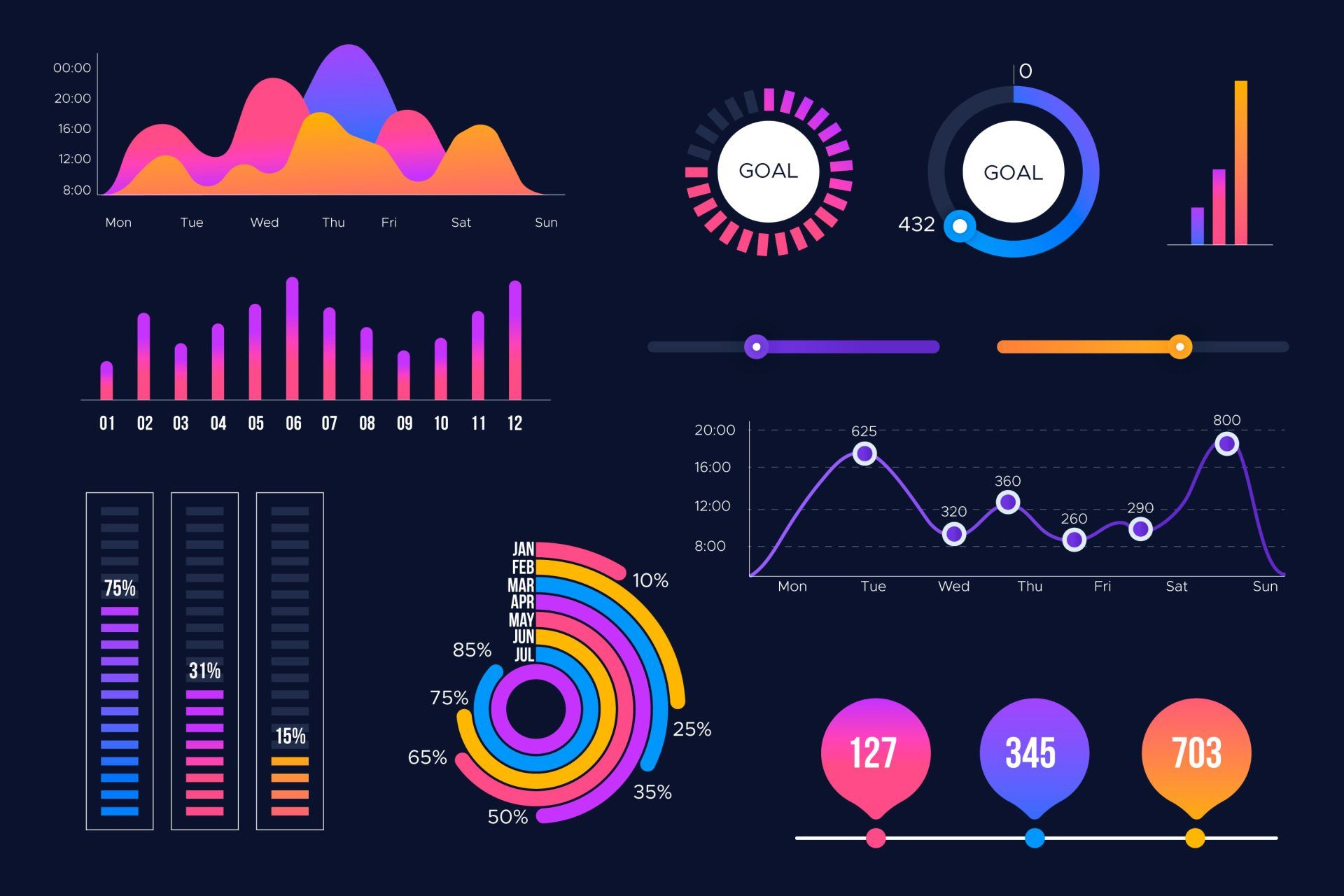
You have spoiled your users with a magnificent looking information dashboard that tells them everything about orders, backorders, calls waiting, open invoices or postponed deliveries. Great! But it's eating you that you cannot offer them the expected details from CRM. Come on! How difficult can it be to get the details we need from a modern CRM platform like SuperOffice CRM? DataBridge is the tool that will make you a hero! With just a few profiles, you can extract all data needed for your favourite dashboard solution, like PowerBI, Clickview or Tableau. The build in transformation features let you prepare the details to perfectly match your needs. Save the export in any format that your dashboard tool supports, like XML or CSV, to your OneDrive, Dropbox or FTP location. Whether you are looking to export customer details, including sales figures or service ticket information, DataBridge will take care of it periodically or near real time. Or maybe you are looking for the details on products that are offered and sold through SuperOffice CRM quote feature? Or that list of projects and their progress? Or just a simple detailled list of all persons that are entered or altered last week? You name it, DataBridge will export it with the exact details your dashboard needs.

Transforming data is a necessity when you are importing data into any other system or when you are preparing a report or list. In this post we already wrote about data transformations that come with DataBridge and that can be a life saver when you set up an import. But what if you would need to perform multiple transformations in a row before you can safely say that the data fits the target platform? That's where the data domino comes in. Now, data domino sounds really nice, but our marketing colleagues decided to name the feature 'chained transformations'. Yes, we know, less appealing. But they say it is much more businessy. Whatever the name is, we like the feature! Let's look at a few real life examples where chained transformations helped us. Dutch zip codes In the Netherlands, zip codes consist of 4 numbers and 2 letters, like this: '1234AB'. The ways users enter them are numerous. 1234 AB 1234AB 1234 ab 1234ab 1234 Ab 1234-AB 12 34 AB You probably see the challenge... With just two transformations these entries are formatted properly. The first transformation we apply is to capitalize all characters. The second is to get rid of all spaces and other characters we don't want in there. If you are proficient with regex (or just a good Googler), you can even apply a mask to the output. Let's look at another example where our domino skills can be of assistance. Create and assign tasks You have a website where questions can be asked about either of your products. Your esteemed visitor fills in a web form with the inquiry and selects the product he or she is interested in. The details from the web form are emailed to... DataBridge of course. The goal is to make sure that a task is created in SuperOffice CRM, assigned to the right colleague. The challenge is to use the product selection to link it to the colleague. Let's come up with a very simple example.