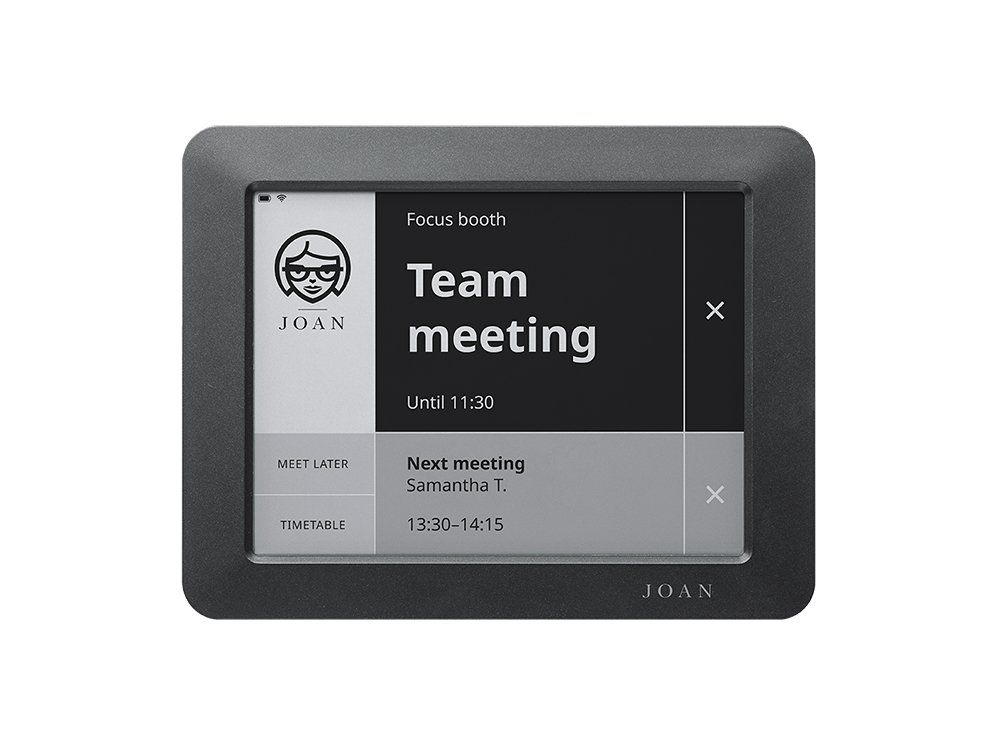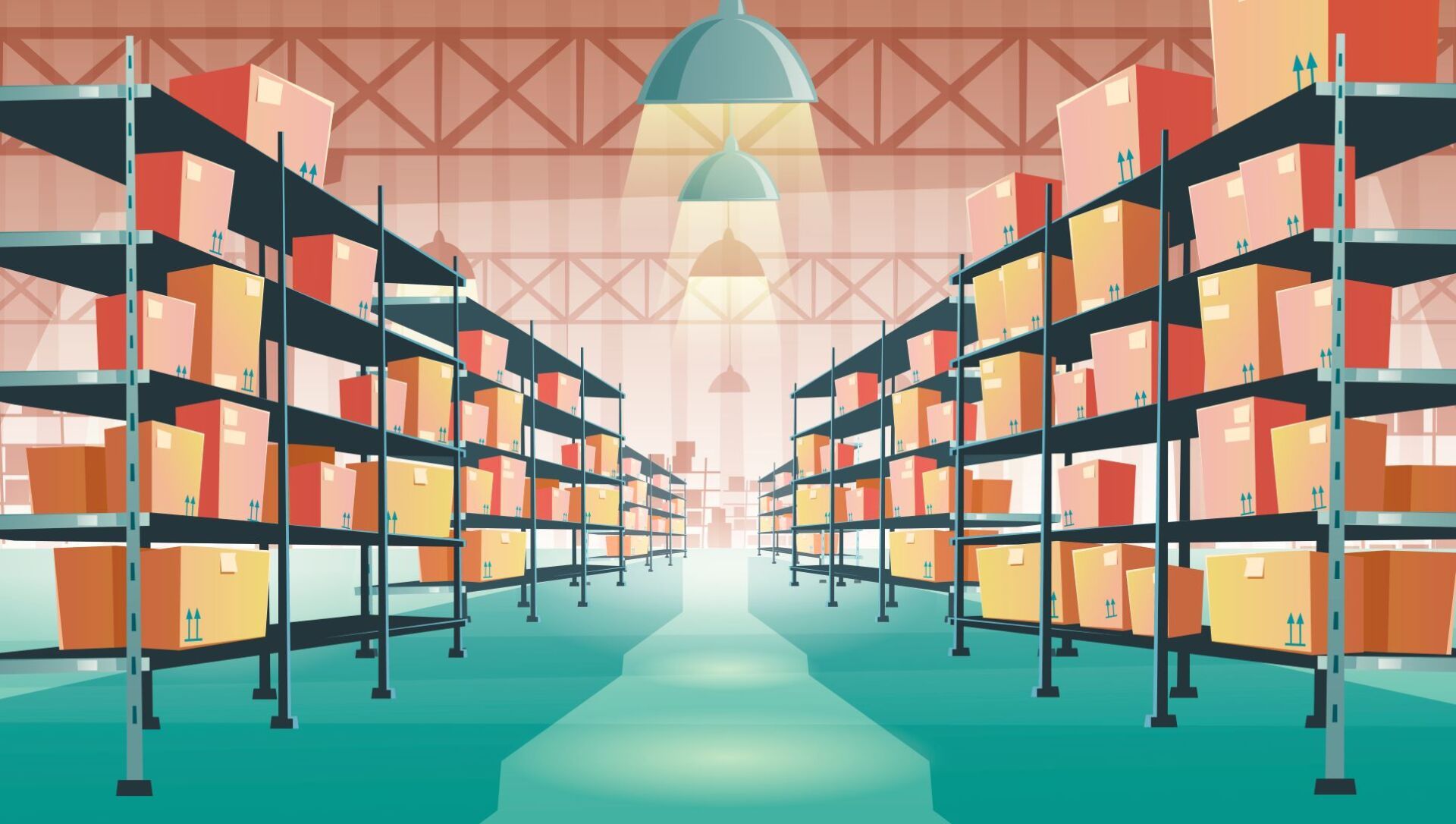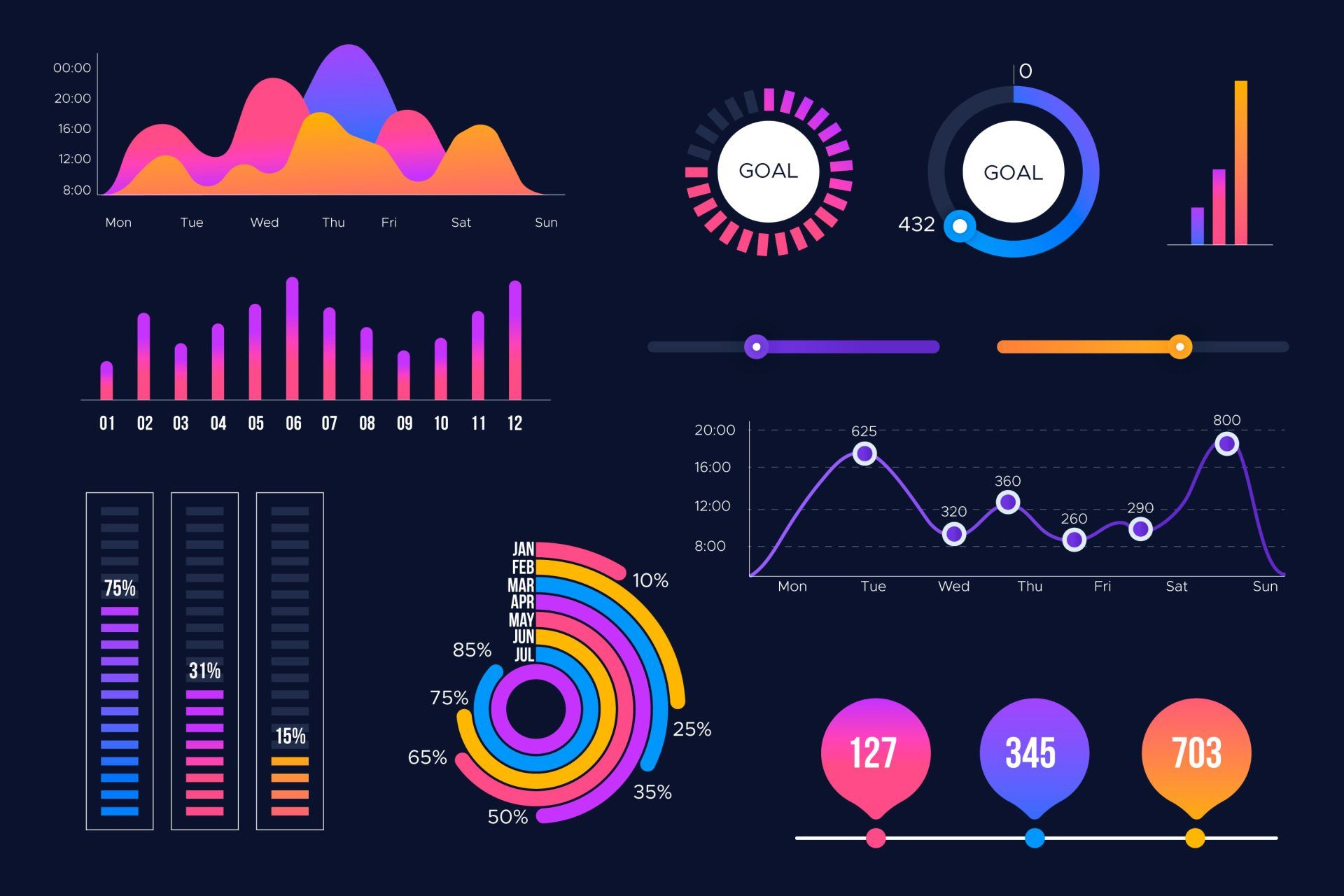We all know what the seismic centre of SuperOffice is, right? The activity!
This is where you tie it all together: company and one or more contacts, projects, sales and documents. The core of almost all the CRM processes.
Every registered activity tells a bit about the customer's state, the project's progress or the sale opportunity.
Activities can be owned by SuperOffice users, but there is another type of owner: resources. They are a special kind of 'user' since they are not logging in to SuperOffice, but they do have a calendar. This feature is typically used for what the resources are designed for back in the 1990s. That is to register the use of a meeting room or shared equipment or a car. However, lots of customers use the resources in a different way. For instance, to manage the diaries for service employees or external persons. Or to register a project's planning or the company holiday schedule. There are a lot of use cases out there.
To ensure any external source for the diary is leading and SuperOffice shows the updated values, DataBridge supports the import of appointments and tasks for resources as the owner. You can link them, just like an appointment owned by a regular user, to a company, a person, a project and a sale. This gives a complete view of the diary of that external consultant or service engineer, but it also offers a better 360-degree view of the company or project.
One thing to mention is that you can create and update appointments and tasks. However, DataBridge can not remove them for you.
Now we have talked about importing these types of activities, and it is good to mention that there is also the option to export them. However, not as simple as it would seem. You may know that DataBridge exports details from SuperOffice based on a Selection. Now that is where we run into a challenge here. SuperOffice does not offer the option to create a selection with resource criteria as an owner. So to be able to pull this off, you'd need to import a value in a field where you can add a criterion on. I'm sure you'll manage that.