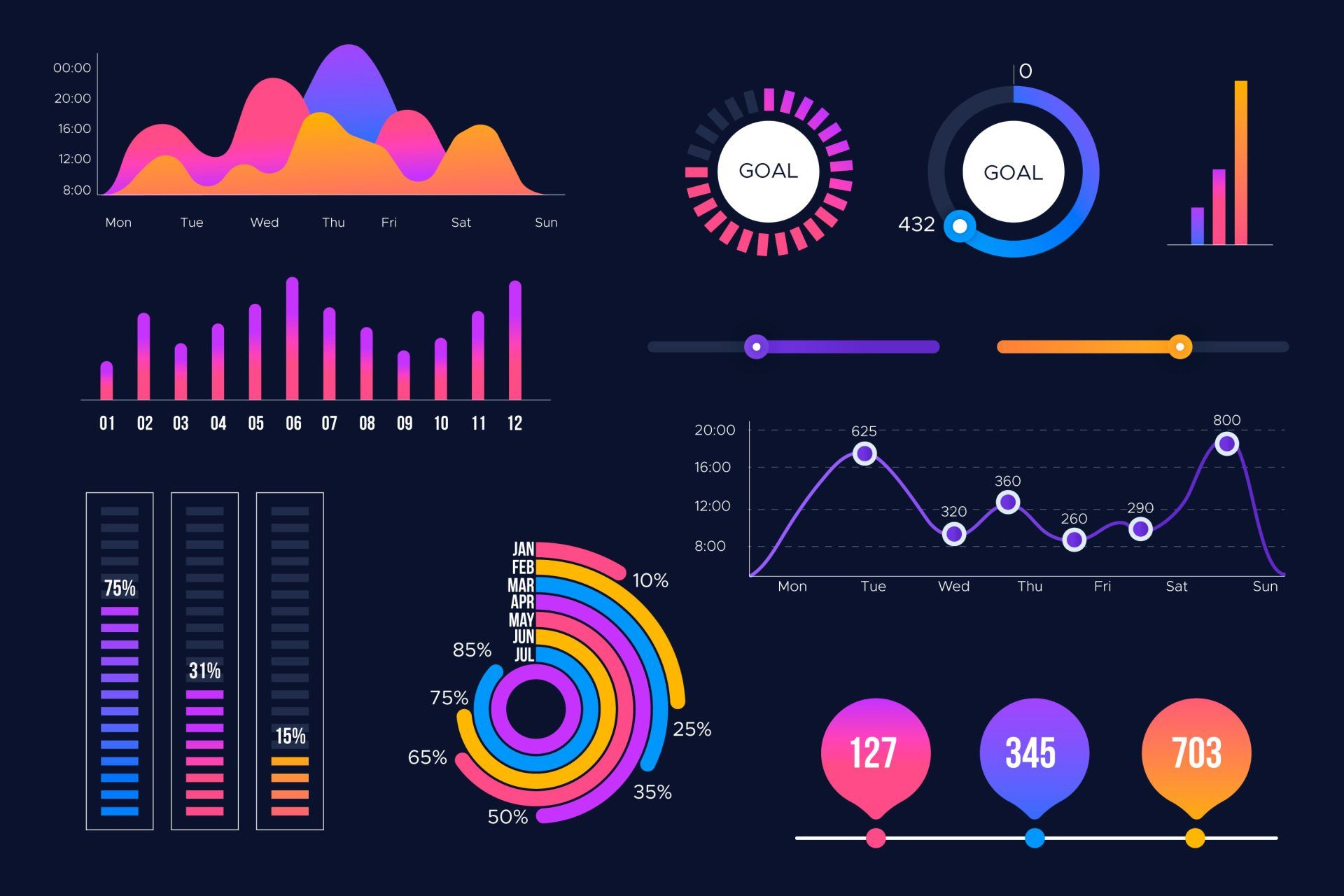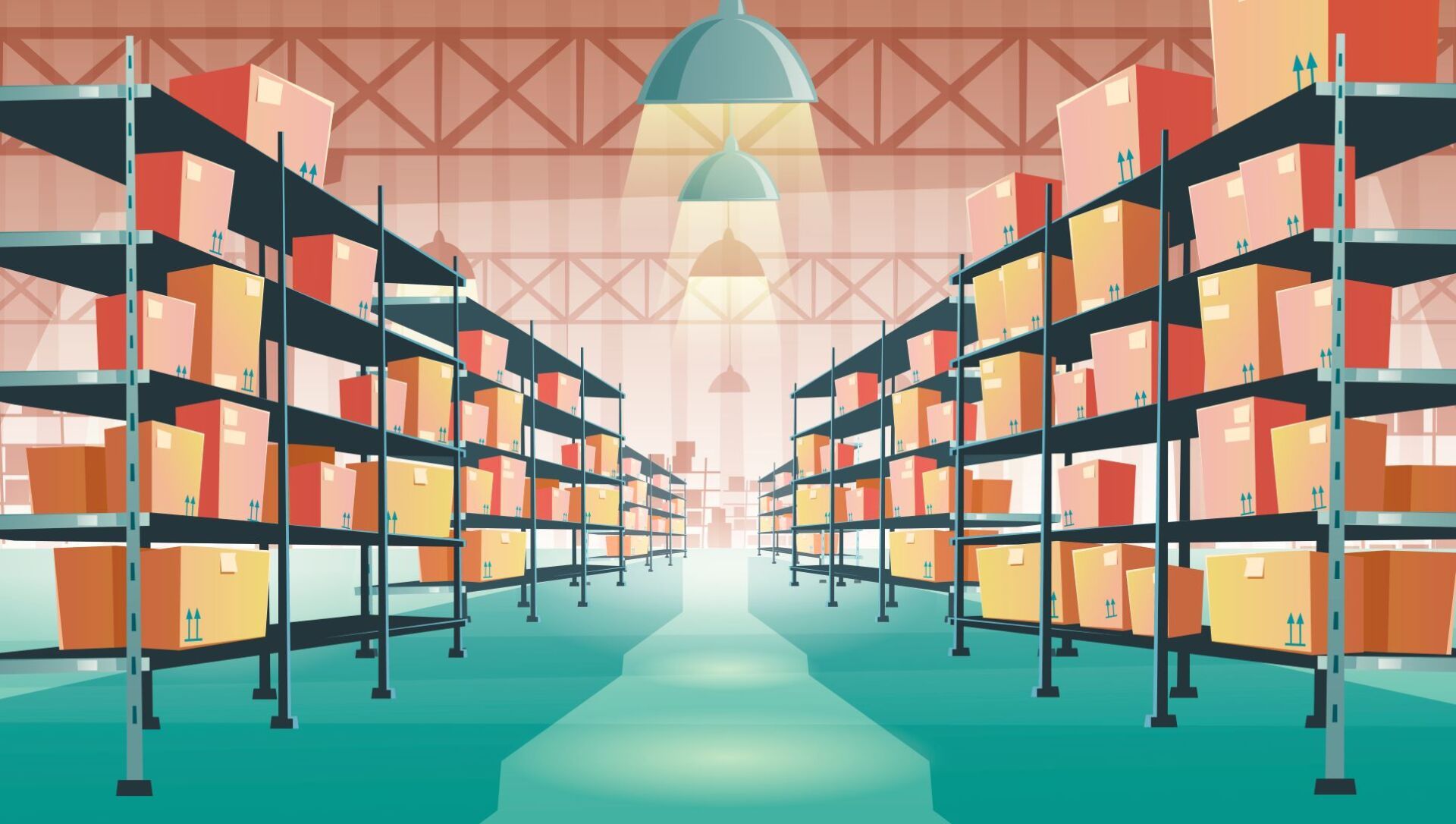Transformers
Prepare your data
You won’t find any news on the latest film from the Transformers franchise in this article. Instead of that, expect a hands-on story on our DataBridge features that transform source data to prepare it for export to a file or import to the platforms we support.
Everyone that performed the art of data import, knows that the challenge lies in getting the data ready to fit the receiving system. Think about that ton of categories or types that need to be brought back to just five default values. Or that field that only accepts a unique, non-alphanumeric, non-negative, must-be-greater-than-10000 value. We all have been there.
When we designed the DataBridge data transformation features, we’ve gone back to those memorable moments of working till midnight to get this import finished and the times we ourselves did the data transformations using Microsoft Excel and Access. With those in mind, we came up with a set of features that will cover all of the transformations we have seen over the years. And it get’s better: we made them connectable so you can do multiple transformations on a source field before it is used to export to a file or update SuperOffice CRM , Visma or any of the other platforms we support.
To illustrate the toolbox of transformations, here’s a list of our top 5 favorites.
Clean field ; works like it is clearing weeds for you. Gets rid of those characters you don’t need.
Conditional field ; helps you out when empty fields need a default value and the source is not willing to cooperate with you.
Switch fields ; the one that is a life saver when you want a value from a certain field based on the value from another field.
Map list ; orchestrates that long list of items from the source into another long or short list that the target is willing to work with.
Last but not least: when you feel adventurous use any of your regex dreams and see the magic happen with the Find Pattern transformation.
So, that’s our story about Transformers. No Bumblebee, Decepticons or other autonomous robots, but your lifeline in case of data import to or export from Visma.net or SuperOffice CRM. And make sure to let us know when we missed one.
Share this post