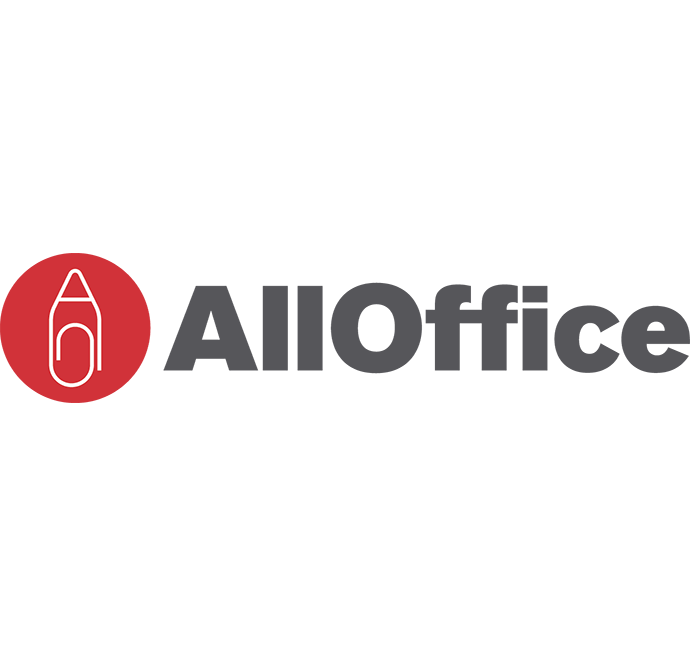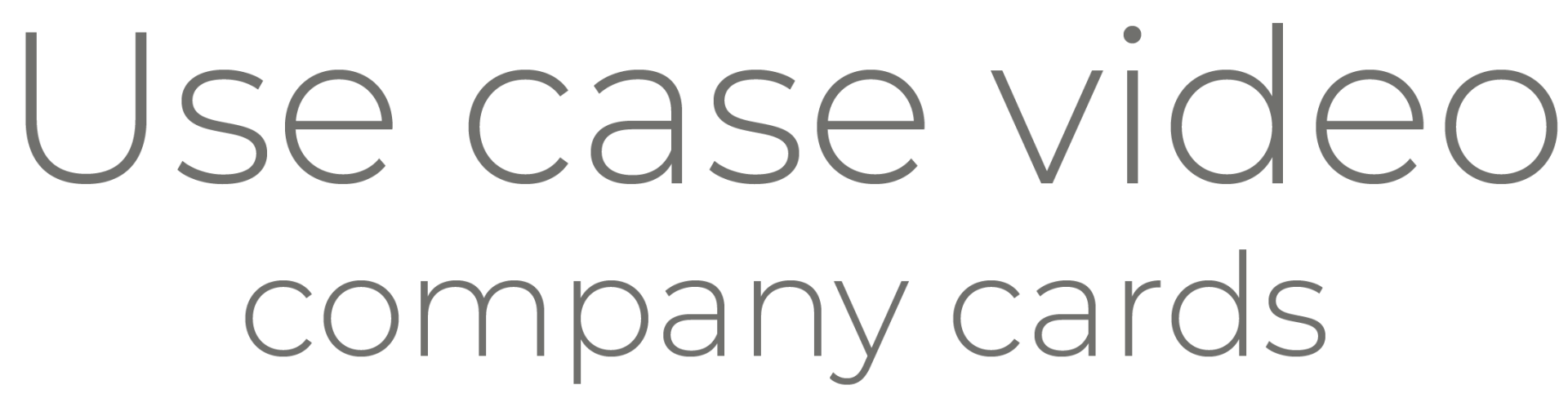DATABRIDGE + MICROSOFT DYNAMICS 365
USE CASE 5
How to get one complete company card in SuperOffice derived from three systems: Microsoft Dynamics 365, SAP Business One and a custom internal system.
Transcript
"Hello and welcome to this demonstration video where you will see a business case where a company wants to integrate with three internal systems.
This company sells different types of data packages. This ranges from internet and mobile connections as well as managed services on location in the back-office. The customer is using Microsoft Dynamics 365 which holds the particular company and personal data. They have developed an internal system called 'datasys' so they can register details about the sales data connections of their customers. For their financial system SAP Business One is used.
At night all three systems generate an automated data file with the latest information so DataBridge can process this automatically.
In this business case the customer wants to go from this screen to a full rich company card which displays information from the three different systems directly in SuperOffice.
Let me show you how to set up this kind of integration.
First we will start by handling the companies and persons coming from Microsoft Dynamics 365. We begin by creating a new import profile for the companies: you specify a profile name and you configure the source location and destination. The wizard will guide you through the complete process.
In step one we configure the connection and select the source file. In step two, based on the type of data file you are processing, you can set some additional configurations.
When you analyze the file you will notice a couple of things: the visiting address is split into separate fields; one address field and a separate field for the house number. The country does not match the country names in SuperOffice, the phone numbers are not nicely formatted and our contact in the responsible list does not match our contacts in SuperOffice. All kind of typical things you may encounter in the source file can be easily resolved by using transformations in DataBridge.
In the next step we will set up these transformations so that the data can be processed correctly in SuperOffice.
- First merge the address field and the house number field to one field.
- Second clean the phone number.
- Third map to short country codes to the country list in SuperOffice.
- Fourth map the responsible number to the correct our contact in SuperOffice.
In the next step the source columns are mapped to the right fields in SuperOffice. Select a SuperOffice entity for the fields and start mapping the fields. The column values which are transformed are placed at the end. In the next step the fields - which will be used for matching existing
data - is configured. This is important so that no duplicate companies are created.
In the case that the source file does not contain information like category, business type etc you can set this under the Advanced Settings. In the next step the scheduling method is set: in this case the company file is processed every night at 12 a.m.
In the last step a complete overview of the integration profile is displayed. This brings you back to the profile overview resulting in the fact that this import profile will be automatically executed every night. After adding the remaining integration profiles for the other two systems it will result in a complete overview from three different systems directly in SuperOffice.
Thank you for watching this video and remember we are only a phone call away!"